Enhancing WordPress Posts with Data Visualizations
Adding charts and other visualizations to WordPress posts simplifies data presentation, improves user experiences, and creates a welcome credibility boost.
We all know the value of images in blog posts, but images aren't the only non-textual way to communicate information. Charts, graphs, and other sorts of data visualization should be part of every blogger's toolkit too, but they're often neglected.
I'm a big believer in using the right tool for the job, which is, after all, to convey information to readers in the most efficient way possible. Text is often the right tool, but nothing takes the joy out of reading like being forced to tackle dense paragraphs of figures that could more intuitively be displayed in visualizations.
Data visualization will be twice more effective with the pro built powerpoint themes

Visualizations like charts allow users to quickly understand complex sets of data, which makes them a great accompaniment to evidence-based writing.
With the rise of data journalism, evidence-based blogging that incorporates visual representations of data has become increasingly important. Take a look at Nate Silver's FiveThirtyEight, where many articles take an interesting set of data and use a combination of text and data visualizations to weave a story out of what could have been a boring set of facts and figures.
Unfortunately, bloggers are often fearful of the complexity involved in creating visualization for their posts; in reality, if you can handle a simple spreadsheet, adding relevant charts and graphs won't be too much of a challenge, especially if you leverage the excellent visualization tools that are available for WordPress.
Google Chart WordPress Plugin
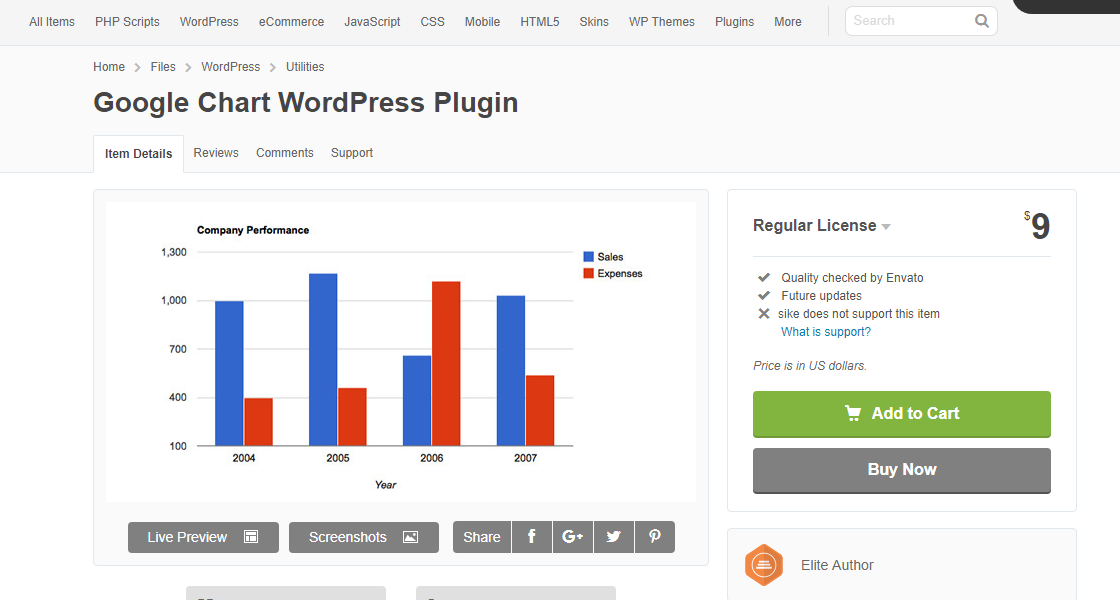
If you're new to including charts in blog posts, you'll have the best results if you stick to a familiar environment. This plugin leverages the intuitive interface offered by Google's spreadsheet and charting application — although it also allows users to edit charts from within the WordPress backend. Data is drawn from Google Sheets, and charts can be created with a wide choice of formats that include pie, line, column, and bubble charts, among others.
Google Sheets is an excellent choice for simple data analysis and it's especially useful for bloggers who need to collaborate with editors and other writers.
Best Plugins For A New WordPress Site [Free eBook]
Visualizer
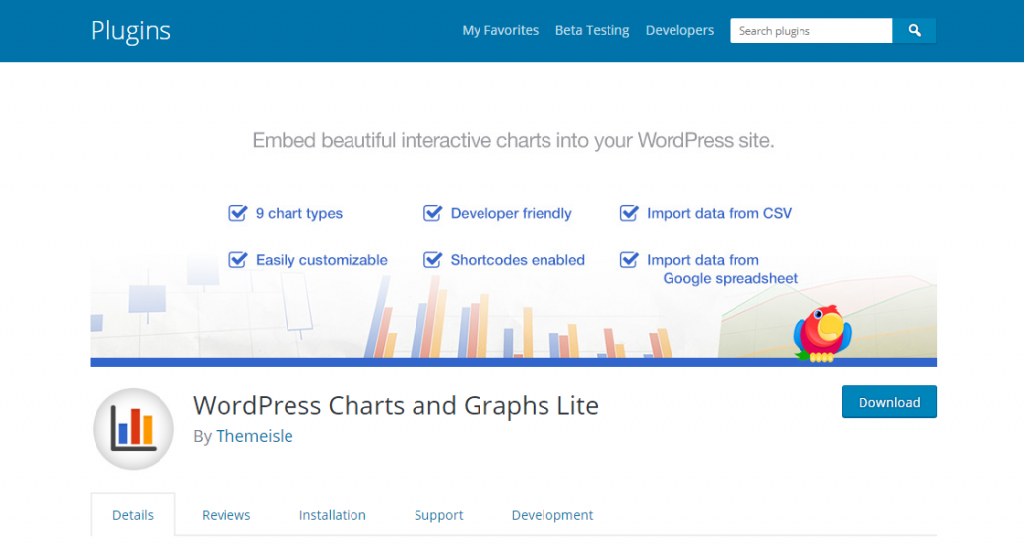
Visualizer is another plugin that leverages Google's charting capabilities, in this case the Google Chart API. With Visualizer, you can create and modify charts from within the WordPress backend. The process is somewhat more-clumsy than with the Google Chart WordPress Plugin, in that the default workflow requires the uploading of a CSV file containing the data. Visualizer has the benefit of being free, which the first plugin we discussed is not.
Charts are added to blog posts using the familiar WordPress "Add Media" button. The plugin creates an additional menu item for adding charts, and users can select the type of chart and make any modifications from within the WordPress backend.

WpDataTables
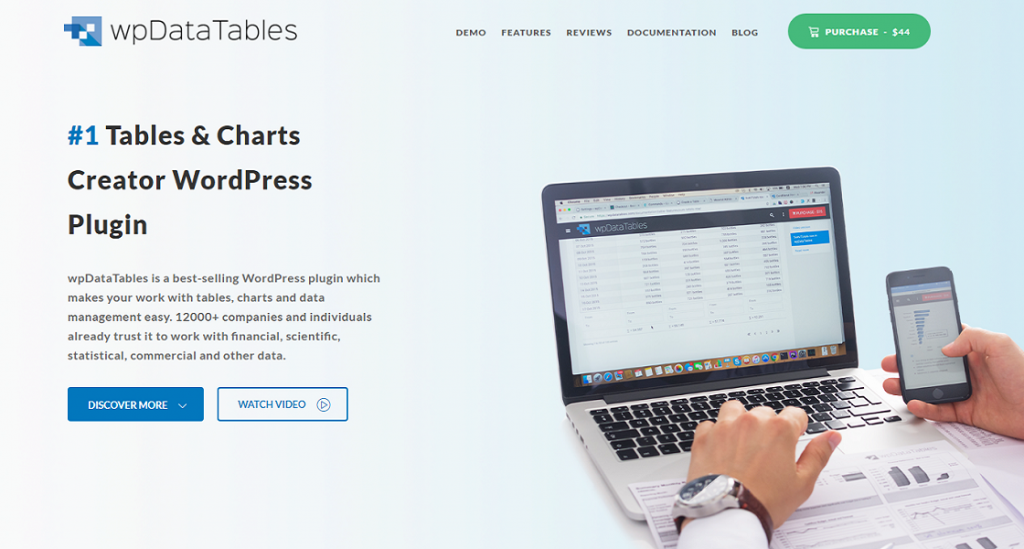
This is the most feature-rich — and expensive — plugin we'll look at today. In addition to being able to create responsive charts, wpDataTables can also embed interactive data tables in the WordPress front-end, allowing users to sort, filter, and page through tabular data presentations while embedded charts change automatically to reflect visible data in the table.
Behind the scenes, wpDataTables uses the Google Chart API in the same way as the other plugins we've discussed, but it exposes a richer set of configuration options and capabilities, including the ability to build tables based in the contents of custom MySQL databases.
Whether you choose from the options we've looked at today, or one of the many other charting solutions available for WordPress, the addition of charts and other visualizations to your data-driven blog posts will significantly improve your readers' experience and boost your credibility.
Related Posts:
The Best 5 Methods to Resurrect Your Dead WordPress Posts
How to List Future Upcoming Scheduled Posts in WordPress
12 Plugins for Integrating Social Media into WordPress
The Complete Guide To Creating A WordPress Multisite Installation
P.S. Just to make sure you get WordPress Templates in right place.
Get more to your email
Subscribe to our newsletter and access exclusive content and offers available only to og体育首页Post subscribers.
